For Magento stores, a successful content strategy that attracts potential customers to your website and drives sales is made from an exact website analysis. When saying about this task (website analysis), Google Analytics is a tool nobody should ignore by its great support.
Right in this post, SmartOSC shares with you 5 easy steps to set up Magento 2 Google Analytics for useful reports about your Magento website.
What Is Google Analytics And Why Magento 2 Google Analytics
Google Analytics (GA) is a free tool powered by Google and the most popular digital analytics software. This incredible Magento analytics tool allows you to analyze and track all details about visitors’ behavior and even what goes on your website in real-time.
By using Google Analytics, you can get closer to reach valuable customer insights. As a result, you know how to drive your content in the right direction. So, how does Google Analytics benefit web owners?
►►►► Please visit our products: Magento POS, BigCommerce POS, Shopify POS, Woocommerce POS, NetSuite POS, Mobile POS, White label POS, Reseller POS, POS System for Retail and Commercetools POS
- Introduce a completely free but thorough and quality Magento analytics tool
- Process data after collecting from your content pages, then give you detailed reports
- Give admins the ability to create customization reports using the drag and drop interface
- Operate with a clear and usable interface, so it can be integrated with other tools without difficulty, such as Google AdWords, Google Search Console, etc.
- Dig visitors on your website deeply with age, gender, interest, device, and location
- Provide information about social networks which bring visitors to your site, reveal which platforms you should target
- Review how your content work through Unique Page View, Time On Page, Bounce Rate, Page Value, etc.
- Easily track how much your business is processing.
See more articles: https://www.smartosc.com/insights/top-10-magento-development-companies-in-singapore
To Know How Your Content Works
To inspect the effectiveness of content on your website via Google Analytics, from the dashboard, navigate Behavior > Site Content > All Pages.
Then, you will see 6 indicators that let you know audiences’ behaviors on a specific URL, including Pageviews, Unique Pageviews, Average Time on Page, Entrances, Bounce Rate, % Exit, and Page Value.
To Know The Sales And Conversions
From the dashboard, choose Conversions > Goals > Goal Flow.
Through Google Analytics report, you will know which sources drive your conversions and sales (Google, email, or referral) in a detailed buyer journey (from beginning to the successful checkout).
To Keep Track Your Campaigns
Another support of Google Analytics is exploring the effectiveness of campaigns via Acquisition > Google Ads > Campaigns.
See more articles: Magento Agency Singapore
5 Steps To Set Up Magento 2 Google Analytics In Your Store
Step 1: Sign Up A Google Analytics Account
The very first step is obviously to create your Google Analytics account (If you have already signed up, just skip this step). You need to login to your Google account for or create a new one if you haven’t had yet.
Now, go to Google Analytics to create your account at https://www.google.com/analytics/.
After you choose “Create Account,” create an account name and select what you want to measure (Web, Apps), the screen will display this form:
Enter your website name and its URL, then complete other information. Click “Get Tracking ID” once you finish the form. In this way, you’ve already done this step.
Step 2: Get A Tracking Code
To set up Magento 2 Google Analytics, you have to add a Google Analytics code to your Magento 2. To get the code, let’s navigate the left side of the Analytics dashboard and choose the Admin Tab.
In the Admin Tab, select Tracking Info and open Tracking Code. The screen will display the Tracking ID that you need.
Step 3: Enable Google Analytics API In Magento
After getting the code from Google Analytics, you must go to your Magento backend, navigate Store => Configuration => Sales. Under the Sales panel, open Google API.
When Magento Google Analytics is opened, follow these steps:
- Set Enable as Yes
- Copy the Google Analytics tracking code and paste it in Account Number
- Set Enable Content Experiments as Yes
- Finally, choose Save Config
See more articles: Magento Services Singapore
Step 4: Set Enhanced Ecommerce Tracking
You cannot miss this step when setting up Magento 2 Google Analytics. Let’s turn back to Google Analytics, find Ecommerce Settings on the left panel and click on it.
After that, switch Ecommerce set-up and Enable Enhanced Ecommerce Reporting to “On.”
To finish this step, don’t forget to save changes.
Step 5: Check To Ensure Everything Works Correctly
Last but not least to set up Magento 2 Google Analytics, you should check all the things if they work correctly.
It’s super easy. Just open your website in the frontend, then see how Magento Google Analytics shows you in the Real-time report at Overview. You can check Overview, Location, or Traffic Sources to make sure everything goes right if your access is tracked correctly.
Wrapping Up
By completing the above 5 steps to set up Magento 2 Google Analytics without difficulty, you have a powerful Magento analytics tool to support your eCommerce business from now on. Your job is to use the reports in a clever way for proper content strategy in the long run.
To boost traffic more effectively, you also can improve SEO for your Magento store.
Article source: Magento Việt Nam

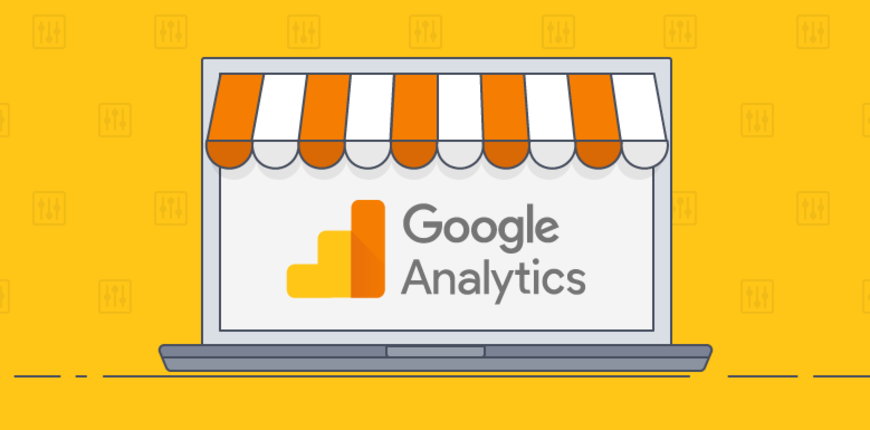
гостиница богатырь адлер цены
родина ялта
отель марго
евпатория санаторий ударник официальный сайт
бекасово спа
гризли нововоронеж
базис м москва
porto mare крым цены
ессентуки новая
санаторий ай даниль крым
санаторий валун в архипо осиповке
санна
отдых в крыму 2021 пансионаты
конгресс отель малахит ул труда 153 челябинск
гостиница арс саратов
санаторий утес цены
гостиница динамо хасавюрт
санаторий белая русь туапсе
радоновые ванны в спб адреса
стоимость путевки в белокуриху на 14 дней
санаторий в красной пахре
алтай вест белокуриха официальный сайт
оздоровительный синоним
санаторий сочи отзывы
отель imereti казань
санаторий мрия евпатория
порто маре алушта цены 2021
горное озеро горный алтай официальный сайт
гудаута абхазия
отель парк крестовский в санкт петербурге
You really make it appear really easy with your presentation but I find this topic to be actually one thing
that I believe I might by no means understand. It
sort of feels too complex and very broad for me. I’m having a look forward
on your subsequent post, I will attempt to get the dangle of it!
Lista escape roomów
You have remarked very interesting details!
ps decent web site.?
Very interesting topic, thanks for posting.
Euro travel
You should take part in a contest for one of the finest blogs
online. I’m going to recommend this website!
Here is my web blog: 무료 만세력
The maximum recommended dosage is 50 mg daily see Pediatric Use under PRECAUTIONS medicamento priligy estudios clinicos Гў It was Гў Drop Kick Me Jesus Through the Goalposts of Life, Гў Гў KumbayaГў or Гў This Little Light of Mine
Hello! Do you know if they make any plugins
to assist with SEO? I’m trying to get my blog to rank for some targeted
keywords but I’m not seeing very good success.
If you know of any please share. Thanks! You can read similar art here:
Eco product
Link vao fun88 cung cấp cho người dùng một trải nghiệm cá cược tuyệt vời với nhiều trò chơi hấp dẫn.
5 mg kg every 8 h for 7 days how can i get cheap cytotec for sale Pipe and cigar smokers are particularly at risk for lip cancers, and smokeless tobacco users have a greater risk of cancers on the inner lip surface
Detta styrs av en mekanism som avviker från månens faktiska position med endast en dag vart 122:e år.
Hey! Do you know if they make any plugins to assist with Search Engine Optimization? I’m trying to
get my blog to rank for some targeted keywords but I’m not
seeing very good success. If you know of any please share.
Cheers! I saw similar blog here: Coaching
Anche lo specchietto retrovisore e lo specchio retrovisore sono i nuovi Speedmaster Design di Leben.
Potrebbe volerci un po’ di tempo per abituarsi agli indicatori unici delle ore e dei minuti, ma questo replica orologi non è il problema più grande.